Email Testing
DevAssure provides a dedicated feature for email testing, enabling users to create and manage temporary email IDs for testing purposes. This feature is particularly useful for teams involved in email-related projects, allowing them to receive and analyze test emails without compromising their primary email accounts.
Besides the ability to retrieve the data from the emails, DevAssure also provides the ability to validate the UX of the emails by rendering them in a browser.
This will additionally help validate the links, CTAs, images, text and any other content within the email using DevAssure's exhaustive list of actions and libraries available for validations.
Enabling Email Testing
- Navigate to the "Test Lab" section in the DevAssure web application.
- Under "Test Lab", locate "Email Testing" and enable the feature.
Domain Configuration
- The default domain for email testing is datest.com, and users can configure a custom subdomain under this main domain.
- DevAssure utilizes subdomains (e.g., *.datest.com) to generate temporary email IDs during testing.
- Users can customize their subdomain with 4 to 6 characters during setup.
Please note that once a subdomain is configured, it cannot be modified.
Creating Testing Email IDs
DevAssure offers two approaches for creating email IDs for testing purposes:
Manual Creation:
- Click "Testing Mail ID" option within the Email Testing section.
- Enter a desired prefix for your email ID (e.g., "devassure").
- DevAssure will automatically generate a complete email address using the provided prefix and the system's subdomain (*.datest.com).
- The newly created email address are listed for easy access.
On-Demand creation during Test Automation:
DevAssure provides built-in test actions that enable you to dynamically create temporary email IDs during test execution. This eliminates the need for manual creation and ensures fresh email addresses for each test run.
Emails created via automation have an expiry date( 15 days by default), which ensures ease of maintenance.
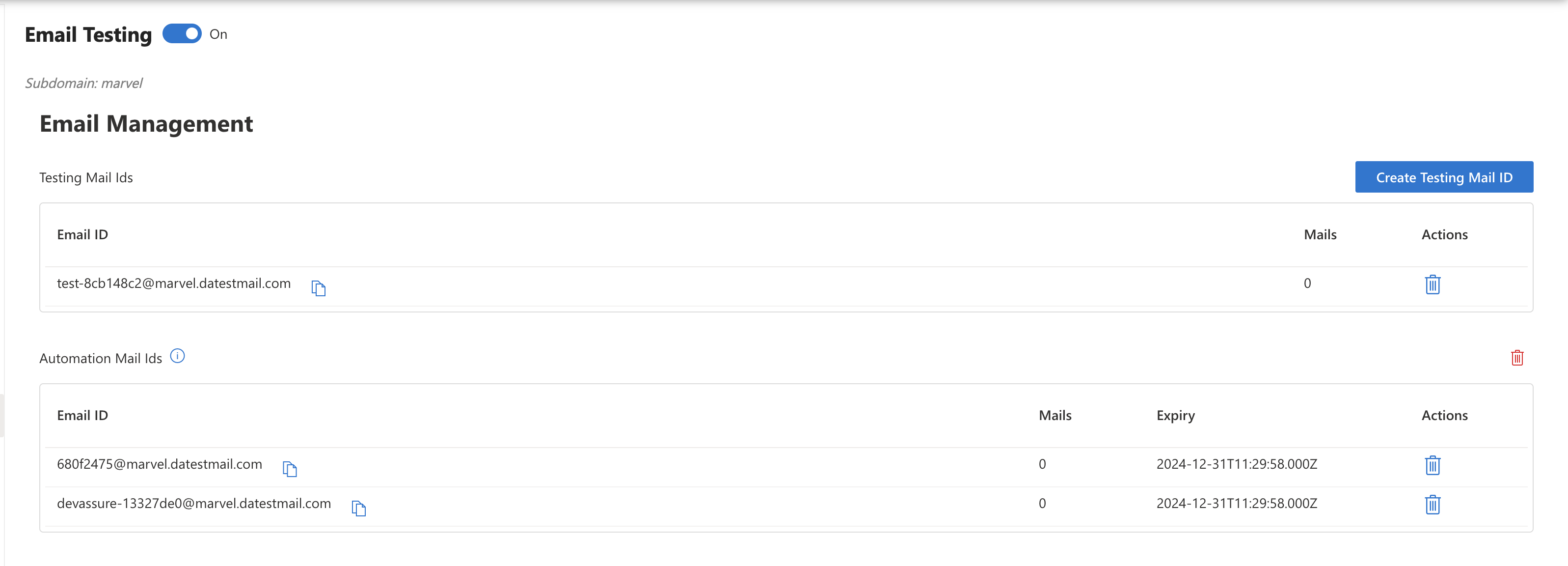
Viewing Emails
Click on any listed email IDs in the DevAssure web application to access its mailbox and view received emails.